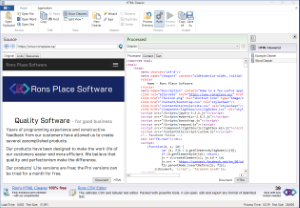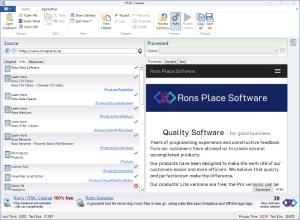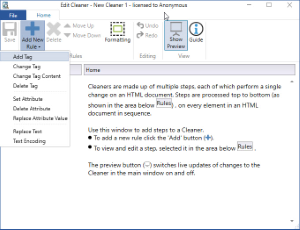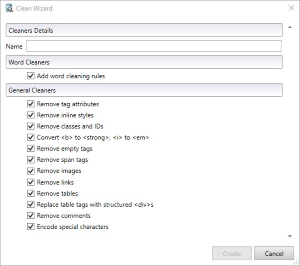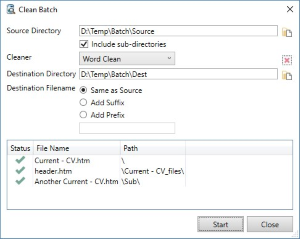Start Guide
- Introduction
- Open a File
- The HTML Cleaner’s views
- Cleaners
- The Wizard
- Process Directory
- Conclusion
Introduction Rons HTML Cleaner
Congratulations! You have downloaded and installed Rons HTML Cleaner successfully! Now what?
First, let us list a few things that can be done in Rons HTML Cleaner:
- Open a HTML Site or file and clean it instantly and automatically by removing redundant code and formatting.
- Clean or amend it further by using different rules such as Add/Change/Delete Tag (content) or Set/Delete/Replace Attribute (value), Replace Text and Text Encoding.
- Create Cleaners, which contain one or more rules, in order to re-use them for later jobs.
- Quick cleaning job? Simply use the Wizard.
- Open Word files and convert them into a nicely laid out HTML format.
- Process 100’s of files in one go with the batch processing capability.
- Extract resources such as pictures, logo’s or icons.
- View and/or extract content only
- View and/or extract clean unformatted text
Follow this quick guide to get you started and make the most of the application as soon as possible.
Open a File
The first thing to do is open a file.
HTML and Word files can be opened in several ways:
Open from Clipboard (HTML files only) A section of HTML formatted text can be copied to the clipboard and opened in Rons HTML Cleaner by clicking the Open Clipboard button.
Open File (HTML files) An HTML located on the local system can be opened in Rons HTML Cleaner by clicking the Open File button and selecting the file required.
Open Site (HTML files) A web page can be opened in Rons HTML Cleaner by clicking the Open Site button and entering the site address. The site address can also be directly typed into the Source area in the main window.
Open Word (Word files)
Rons HTML Cleaner’s views
The HTML Cleaner is designed to process HTML, from a source into 'cleaned' views. In order to compare both source and processed views easily the main window has been split into the Source on the left side, and the Processed on the right.
Source (Left)
Original A browser view, and an HTML code view (Document and HTML buttons) of the source HTML document.
Links A list of the links found in the source document, along with a validity check. One can see whether they are active or broken by a green tick or a red cross.
Resources A list of the resources found in the source document, along with a validity check.
Processed (Right)
Processed A browser view, and an HTML code view (Document and HTML buttons) of the source HTML document after it has been processed through a Cleaner (see below). Rons HTML Cleaner automatically cleans and tidies the HTML code while respecting the original document view, so if no Cleaner has been selected the output HTML is still tidy.
Cleaner rules can be created to make customized amendments (see next section). Content A browser view, and an HTML code view (Document and HTML buttons) of the source HTML document after the content has been extracted. The content is counted as the main text of the document without unnecessary clutter like advertising or menus. Text A text view of the source HTML document after the content has been extracted.
Cleaners
The core of Rons HTML Cleaners' power is its ability to create lists of HTML manipulations called Cleaners. Manipulations (or rules) can be stacked together and processed in sequence to change HTML for purposes such as cleaning Word, or other HTML documents, before they are published to the web in a blog or content management system (like SharePoint).
The list of rules that a Cleaner can contain is steadily growing but currently stands as follows:
- Add Tag
- Change Tag
- Change Tag Content
- Delete Tag
- Set Attribute
- Delete Attribute
- Replace Attribute Value
- Replace Text
- Text Encoding
To create a new Cleaner, click the New Cleaner button, and proceed to add rules as needed, by clicking the Add New Rule button and selecting from the list of rules available. The currently viewed document will be updated with the results as changed are made, if the Preview button is pressed.
Once saved, Cleaners will show in the Cleaner Side Panel. This panel is open when the top menu Show Cleaners icon is enabled.
This way Cleaners can be used again later.
To apply a cleaner that has already been created, simply double-click on it. The Edit Cleaner window opens; therefore, any additional amendment can be easily made. The Show Preview icon is enabled allowing the changes to show in the processed screen. The processed view can be copied (Copy All icon) or saved (Saved All icon).
The Wizard
The Wizard is ideal to set up a new cleaner quickly. Click on the Wizard and select the necessary rules and click on Create. The new Cleaner will appear on in the Cleaner Side Panel. As indicated above, simply double-click on it to apply it to the file.
Process Directory
Cleaners can also be used to batch processed file in directories. Simply go to Process Directory, enter a source Directory, a destination directory, select the Cleaner to apply and click Start.
Conclusion
We hope that this Quick Guide will help using Rons HTML Cleaner easily. If you feel that any area deserves some further explanation or development, please let us know.
You can reach us by sending us an e-mail to feedback@ronsplace.ca or by using our Contact web page.
Related Information
Rons HTML Cleaner
Application