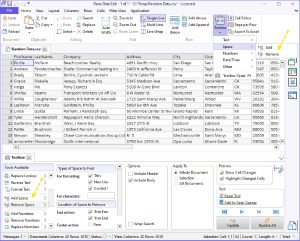Step 1: To remove spaces in a CSV document, open the file in Rons Data Edit
The application can be downloaded right here: Download.
The CSV file can be opened using the 'Open Document' File menu, or 'Open Document' link on the Start Page of the application.
Step 2: Open the Toolbox and go to the 'Remove Space' Tool
In the ribbon bar at the top of the main window go to the 'Home' or the 'Cell' tab, and click the 'Toolbox' button.
When the Toolbox is open, click on 'Remove Space' among the tools available on the left.
The Toolbox always remembers previous settings. To reset to the original settings click on "Reset Tool" (see image).
Step 3: Set the appropriate 'Remove Space' options
See below for the listing of the settings and their explanation.
The Remove Space Tool Settings
|
Description |
Options |
Explanation |
|
Types of Space to find |
||
|
For Formatting |
Tabs |
If checked any tab characters will be removed from the affected cells. |
|
New Lines |
If checked any new line or carriage return characters will be removed from the affected cells. |
|
|
Control Characters |
If checked any control (none text) characters will be removed from the affected cells. |
|
|
For Characters |
All characters in the text box will be removed from the affected cells. |
|
|
Location of Space to remove |
||
|
End Action |
Trim Front |
If checked the characters matched will be removed from the beginning of the cell. |
|
Trim End |
If checked the characters matched will be removed from the end of the cell. |
|
|
Center Action |
Remove |
If checked the characters matched will be removed from the middle of the cell. |
|
Collapse to: |
If checked the characters matched will be set to the text in the text box in the middle of the cell. |
|
|
Leave |
If checked the characters in the middle of the cell will be unaffected. |
|
Common Toolbox Settings
|
Description |
Options |
Explanation |
|
Apply To |
Whole Document |
Tool changes will be applied to the entirety of the current document. |
|
Selection |
Tool changes will be applied to the selected cells in the current document. |
|
|
All Documents |
Tool changes will be applied all open documents. |
|
|
Include Header |
Tool changes will be applied to column headers included in the selection. |
|
|
Include Body |
Tool changes will be applied to cells included in the selection. |
|
|
Wrap Search |
When using the 'Previous' or 'Next' buttons the search will resume at the beginning or end of the document respectively, if no matches are found. |
|
|
Preview |
Show Cell Changes |
If checked the document will reflect cell changes prior to actually changing them. |
|
Highlight Changed Cells |
If checked the document will highlight affected cells. |
|
|
Tool |
Reset Tool |
Reset the Tool to a default state. |
|
Add to Data Cleaner |
Add the current Tool to a Data Cleaner for combination into a sequence of operations to be saved and used at a later time. |
Step 4: Apply the changes
Click the 'Update' button to apply the changes and remove the spaces.
Step 5: Save the Document
When satisfied with the changes, make sure to save the document by clicking on the 'Save' button the top left corner of the main window or by clicking the 'Save' button on the 'Home' tab of the ribbon bar.
Do you have a question, or some feedback?
We'd love to hear from you! Send us, Rons Place Software, a message using our Contact Form and we will get back to you shortly.
Related Information
- A Perfect Excel alternative to handle CSV files
- How to open and view a CSV file
- Rons Data Edit for e-Commerce
- What is a CSV File
- What is the best CSV Editor
- What is the Difference between Rons Data Edit and Rons Data Stream
- How To Edit the Column Layout of a CSV File
- How To Merge and Split Columns in a CSV File
- How To Pivot Columns in a CSV File
CSV Editing
Rons Data Edit
Application
Cell
Column
Document
Row