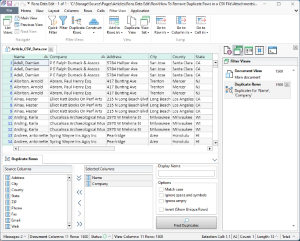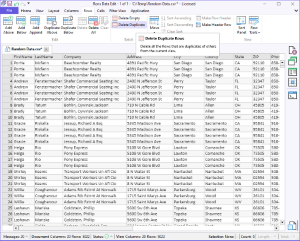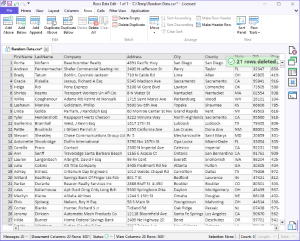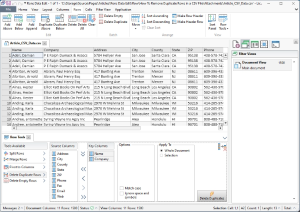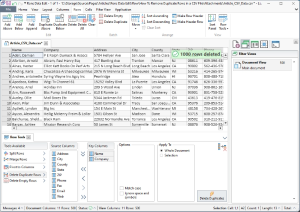Before we Begin
First, make sure you use the correct application to edit your CSV files; you can download Rons Data Edit, right here: Download (free version).
Your CSV file can be opened using the 'Open Document' File menu, or 'Open Document' link on the Start Page of the application.
First things first - Find the Duplicates
Before we remove all the duplicate rows in our CSV file it might be a good idea to see what they are first. Rons Data Edit has a concept called Views that allow different slices of your document to be viewed and worked on separately. One of those Views is the Duplicate Row view, which can be found on the 'Filter View/Duplicate Rows' menu.
The Duplicate Row view allows good control over how duplicates are found including being able to decide which columns are needed to check for duplicates, various matching options and an invert option to find unique rows.
If you cannot decide which columns to use, start by adding them all and refining the column selection after you see the results.
Note: after finding duplicates, a sort is applied that matches your column selection so that the duplicate rows are next to each other.
Removing Duplicate Rows - the Short Version
Rons Data Edit contains two ways to remove duplicate rows in your CSV file, but by far the easiest is the 'Rows/Delete Duplicate' button.
Look for the Rows tab in the ribbon bar or menu at the top of the window and click on it. Click on the Delete Duplicate button. When done, a pop-up message displays the number of rows deleted.
Simple!
Removing Duplicate Rows - the Slightly Longer Version
For a bit more control, Rons Data Edit has a Delete Duplicate Rows tool in the row tools. This can be opened but navigating to 'Row/Row Tools/Delete Duplicate Rows'.
The column selection gives you control over which columns are to be used in the duplicate check, and plays the same role here as it does in the Duplicate Row view, so if you are not certain which to use you can experiment there first.
After clicking Delete Duplicates the duplicate rows are gone. In this case, we removed all rows where we had duplicates in the 'Name' and 'Company' columns.
Finally
When satisfied with the changes, make sure to save the document.
Do you have a question, or some feedback? We'd love to hear from you! Send us, Rons Place Software, a message using our Contact Form and we will get back to you shortly.
Attachments
Related Information
- A Perfect Excel alternative to handle CSV files
- How to open and view a CSV file
- Rons Data Edit for e-Commerce
- What is a CSV File
- What is the best CSV Editor
- What is the Difference between Rons Data Edit and Rons Data Stream
- How To Edit the Column Layout of a CSV File
- How To Merge and Split Columns in a CSV File
- How To Pivot Columns in a CSV File
CSV Editing
Rons Data Edit
Application
Cell
Column
Document
Row